Windows Kiosk Software
Securely Manage your Windows 10/11 Devices into Kiosk Mode with Scalefusion
Configure your favorite Windows laptops and desktops for business. Run only business apps and websites with Windows Kiosk Software without hampering the user experience.
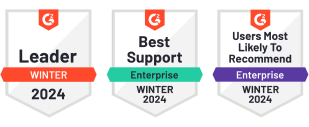
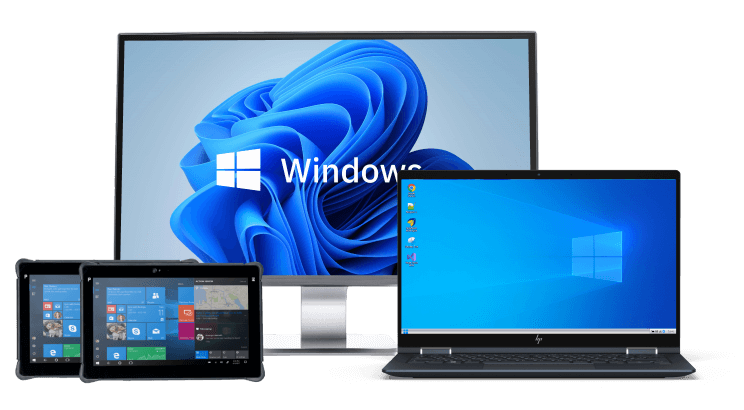
Trusted by World’s Leading Companies
Multiple Kiosk Modes for all Windows Endpoints
Manage Windows devices for dedicated enterprise use. Lockdown the devices into single or multi-app mode and make them work for your business.

Windows Single-App Kiosk Mode
-
Lock device to a Single Application
-
Auto Launch app on device restart
-
Most Useful for Digital Signage, mPOS systems and ticket booking
Windows Multi-App Kiosk Mode
-
Let Users navigate between allowed applications
-
Restrict access to any other application
-
Most Useful for last mile delivery, education and manufacturing units
Key Features Of Windows Kiosk Software
Take new leaps with your Windows devices using Scalefusion Windows Kiosk software. Unleash enhanced productivity and bolster security with Windows Kiosk Software made for modern businesses.
Custom Branding
Reflect your company’s brand on Windows kiosk devices. Upload your home screen and lock screen wallpaper.
App & Content Management
Remotely manage the corporate apps and content available on your managed kiosk devices.
Patch Management
Remotely update the OS and 3rd-party apps on your Windows Kiosk devices to ensure they run on the latest version.
Unattended Remote Control
Initiate remote control sessions on your kiosk devices without end-user involvement and troubleshoot device issues.
Scripts
Upload Powershell scripts or let AirThink AI write scripts for you to simplify configuration and automate tasks.
Passcode Policy
Configure the passcode policy for your Windows kiosk devices to add an extra layer of security.
BitLocker
Configure BitLocker to encrypt the data on your Windows kiosk devices even if the device is tampered with.
Wifi-Configuration
Create Wi-Fi configuration for the device to auto-connect to the network and secure access to corporate data and network.
Peripheral Control
Block the USB ports on your Windows devices to prevent any unintended device from plugging in on the device.
Windows Defender
Streamline the configuration of Windows Defender policies for your managed Windows devices with Scalefusion MDM.
Windows Hello
IT admins can use this integration to enable Windows Hello and add an extra layer of security to the managed Windows devices.
CSP Configuration
Control the device behavior and prevent the launching of Task Manager when the user presses Ctrl+Alt+Del.
Simplify Device Management with Windows 10 Kiosk Software
Unified Solution for Modern and Legacy Windows Device Management
Simplify Windows device management with Scalefusion. Our unified solution lets IT teams lock down and manage devices of any generation, ensuring they're secure, updated, and running smoothly.
Lockdown Windows 10/11 in Kiosk Mode
With Kiosk Lockdown software, you can easily configure and customize Windows 10/11 Kiosk mode to meet your specific needs. Scalefusion Windows kiosk software provides a user-friendly interface that allows you to set up a kiosk in just a few clicks.
Scalefusion allows you to create a secure and controlled environment by restricting user access to specific applications or websites. It is widely used in retail, hospitality, healthcare, and education industries to provide a self-service platform for customers and visitors.
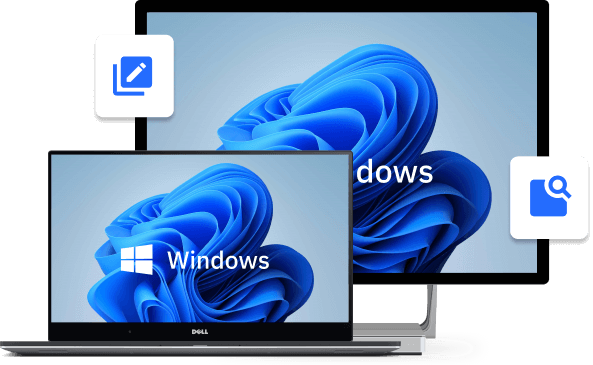
Lockdown Windows 7/8.1 in Kiosk Mode
Kiosk Mode for Windows 7/8.1 devices provides a way to lock down your legacy Windows devices and use them productively and securely. Scalefusion allows you to set up a device for a specific purpose, restricting the user to single or multiple applications.
By converting these devices into dedicated kiosks, you can create a secure and tailored experience for your customers and employees, enhancing their experience while ensuring the safety and security of your organization's data.

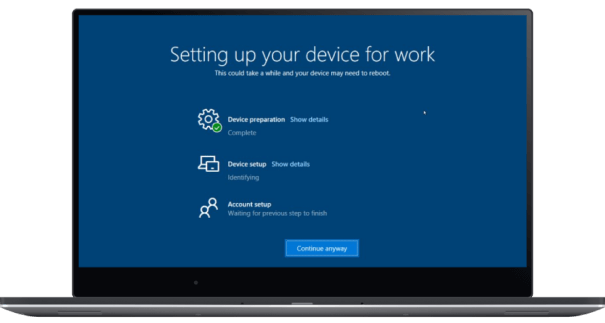
Windows Enrollment
Out of the Box Device Provisioning With Windows Autopilot
Configure business apps and settings on Windows devices with Zero-touch. Devices are auto-enrolled into policy settings on first-boot by the end-users.
Seamlessly Lockdown Windows-Based POS Systems
Remotely manage, monitor and secure Windows-based POS systems and run the devices in single and multi app mode.
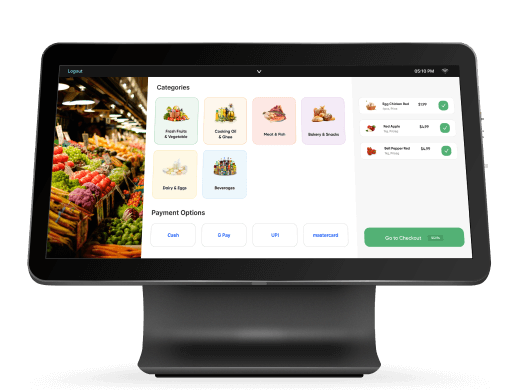
Location Tracking
Secure & Monitor Your Devices With The Most Reliable Windows Mobile Device Management
Monitor location of your Windows devices in real-time, ensuring that they're being used in designated areas and minimize the risk of loss or theft. Using near real-time location tracking get accurate locations, view device location history, and create geofences to ensure that your devices are being used in designated areas.
Streamline Your Windows Endpoints with Windows Kiosk Software
Windows App Catalog
Efficient App Access and Updates with Windows App Catalog
Windows App Catalog enables efficient installation and administration of applications on managed devices, guaranteeing users' access to appropriate apps.
Streamline the process of installing, updating, and uninstalling applications on Windows devices, along with the ability to auto-update applications from a single dashboard.
Secure the Browsing
Experience for your Windows Devices
Provide a secure browsing experience on your Windows Devices
-
Allow or Block Websites
-
Configure Chrome settings
-
Add and Edit Bookmarks
-
Manage Cookies, Scripts, Popups and Plugins
-
Manage Browsing History
-
Configure Proxy Settings and Default Search Provider
-
Configure Chrome Print Options
-
Enable/Disable Incognito Mode
-
Give Users Control over their Passwords
Convert Your Windows Devices Into Digital Signage
Display beautiful presentations on your Windows devices. Play engaging content including images and videos seamlessly.
-
Remotely load images and videos on Windows 10 kiosks via native File dock app
-
Loop the presentation continuously on Windows devices
-
Create interactive presentations using png, jpeg, jpg, gif & mp4 files
-
Use the presentation as a screensaver
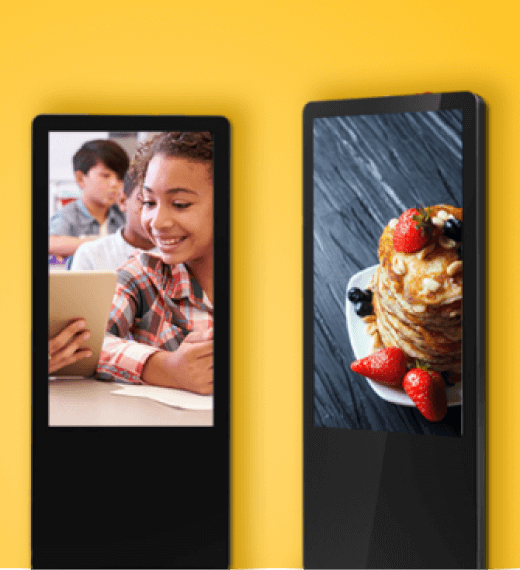
Case Study Compendium
Case Study Compendium
The Windows Case Study Compendium showcases how Scalefusion Windows Device Management helped different businesses overcome challenges and improve operations. The four case studies cover varied industries , offering valuable insights into the versatility of Scalefusion Windows MDM.
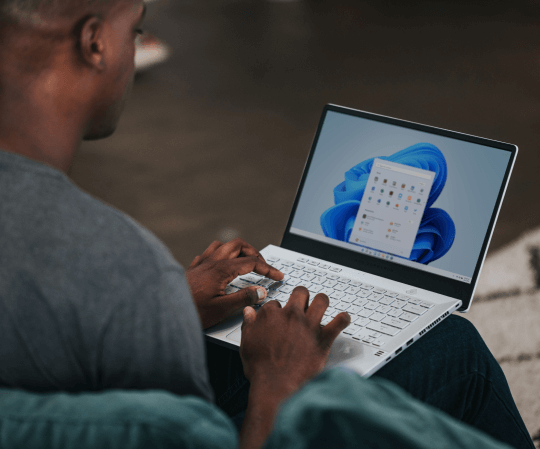
Ready for Every Industry
&textColor=rgba(0,0,0,0))
Transport & Logistics
&textColor=rgba(0,0,0,0))
Retail
&textColor=rgba(0,0,0,0))
Education
&textColor=rgba(0,0,0,0))
Healthcare
&textColor=rgba(0,0,0,0))
Manufacturing
&textColor=rgba(0,0,0,0))
Government
&textColor=rgba(0,0,0,0))
Construction
&textColor=rgba(0,0,0,0))
Hospitality
&textColor=rgba(0,0,0,0))
Service Sector
&textColor=rgba(0,0,0,0))
Financial Services
&textColor=rgba(0,0,0,0))
Oil & Gas Mining
&textColor=rgba(0,0,0,0))
Software & Telecom
Take Control of Your Devices with Windows Kiosk Software
Frequently Asked Questions
Windows 10 kiosk Software allows IT admins to lock Windows devices in single-app or multi-app mode. Kiosk mode prevents unauthorized access to the device and apps that run on it and limits data costs. Kiosk mode helps create dedicated devices that are managed remotely for specific purposes, using an MDM dashboard.
Windows kiosk software enables the lockdown of Windows digital devices in single or multiple pre-approved applications to turn them into dedicated kiosks. The lockdown mechanism gives IT admins control over device permissions and allowed applications, restricts unauthorized access, and minimizes user intervention. IT admins secure kiosk devices by pushing regular OS updates and limiting access to authorized apps and websites, thus preventing malware or virus threats.
Kiosk mode devices are dedicated devices that restrict access to pre-approved applications and websites. Kiosk mode is used to run devices for focused purposes so that users have access to only approved content and apps for improved productivity and greater security. Some applications can be self-service kiosks, digital signage, and kiosks used for payments and feedback at retail outlets.
Kiosk Software locks down digital devices in single-app or multiple-app mode. Single app mode restricts the device usage to a default application and users cannot make changes to the device settings. In multi-app mode, users can access one or more apps to ensure business-specific device usage. IT admins control kiosk devices from an MDM dashboard remotely.
Yes, Windows 11 devices can be locked down and managed with Scalefusion MDM for dedicated enterprise use in kiosk mode. IT admins can set up Windows 11 devices in kiosk mode and restrict access to applications using modern device management for Windows.
Call Sales Using a Local Number
India
+91-74200-76975

&textColor=rgba(0,0,0,0))