Mejor aplicación de Kiosco para iPad
Bloquee los iPads en una sola aplicación con el modo kiosco para iPad.
La aplicación de kiosco para iPad de Scalefusion le permite configurar fácilmente dispositivos iPad para ejecutar una sola aplicación o un conjunto seleccionado de aplicaciones, incluir sitios web en la lista blanca, prevenir el acceso no autorizado, limitar el acceso público, asegurando una experiencia de usuario fluida y segura adaptada a sus necesidades. y reducir la carga de trabajo para sus equipos de TI.
Con la confianza de más de 10000 empresas a nivel mundial.
&textColor=rgba(0,0,0,0))
&textColor=rgba(0,0,0,0))
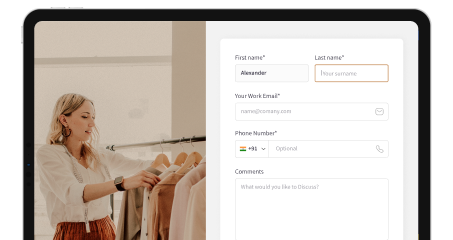
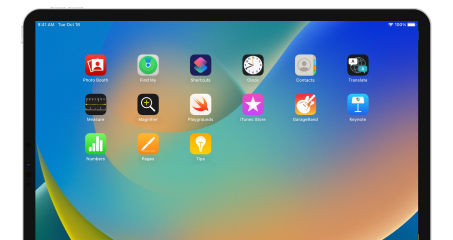
&textColor=rgba(0,0,0,0))
&textColor=rgba(0,0,0,0))
&textColor=rgba(0,0,0,0))
&textColor=rgba(0,0,0,0))
&textColor=rgba(0,0,0,0))
&textColor=rgba(0,0,0,0))
&textColor=rgba(0,0,0,0))
&textColor=rgba(0,0,0,0))